What to Show on Your Slides
…and how to “snazze” up your presentations with Prezi.
After I shared my recent blog post on how to do a good presentation, I’ve received several questions on how I make the “snazzy” Prezi slides I use during my talks. So in this post, I will let you in on the “trade secrets” of how to create a memorable Prezi talk. As you will see, it’s actually fairly simple, not to mention incredibly fun, to come up with good visual aids to support your argument (if you haven’t used Prezi before, I recommend opening a free account and playing with the features a bit – you will see that it is a very intuitive system).
To illustrate how I go about creating slides, I will use a ten-minute talk I gave at the 2014 Leiden Global anniversary as an example. The talk is about how we make sense of digital media technology, and to what extent it is useful to think of media as “tools”. You can click your way through the original slides below, and a short video version of this talk is also available on youtube.
Why creating good slides should be worth your time
Before I walk you through the various considerations that went into these slides, and the technical details of how I put them together, you should be aware that creating good slides takes a lot of time. Making the slides for this ten-minute presentation took me about an afternoon, so probably three to four hours, including planning the talk, designing the visuals, and practicing what to show at what point.
This might strike you as an incredibly inefficient use of time, but let me tell you why it is worth it. Aside from making your talk memorable for your audience (not to mention creating the raw materials for future talks or even youtube videos), creating a presentation is actually a crucial part of the research process. When I started working on these slides, I wasn’t entirely sure yet what the overall “story” of the talk was going to be. In fact, I hadn’t entirely made up my mind yet about what I thought on the subject. I had a few vague ideas rattling around in my head, but I wasn’t quite able to connect the dots.
Forcing myself to arrange my ideas visually is an important strategy for me to structure and clarify my thoughts. For example, I knew I wanted to discuss the widely used analogy of treating technology as tools. This is an analogy that I generally find useful, particularly to point out that things like mobile phones, computer games, or the internet do not have a predefined essence that makes them either good or evil. Deploying this analogy, and in this case comparing digital media to a knife, thus became a helpful way to emphasise why I remain skeptical of stories about “liberation technologies“.
At the same time, metaphors and analogies can become entrenched to a point where their rationale is no longer questioned. For example, consider the idea of the “invisible hand of the market”, and the degree to which it obscures how markets are created, maintained, and altered by actors with specific intentions. So as I was drawing different ways in which knives get used, I had to ask myself: was I obscuring something important by using this metaphor?
To figure out what to do, I kept designing the canvas, in this case expanding the picture and including the things I felt shouldn’t be overlooked: the producers of knives, the broader economy, the nation-state and its regulations. As I was creating that “bigger picture”, I realized that the knife metaphor worked all the way through: everything I had to say could be said using this analogy. After all, knives also get produced and sold, and this happens in an environment regulated by the state. Sure, there are limits to the metaphor, and maybe those limits will become the source of inspiration for a future presentation. However they were not crucial in this particular context, and drawing the argument made this clear.
So, as you can see, working your way through your slides also served as a useful exercise to clarify some of the concepts you are using. It is a form of mind-mapping, and as such it encourages us to “think laterally“, meaning that we playfully get to connect ideas from different backgrounds and contexts to make sense of the problem at hand.
But let me turn to the actual practical issues of how to make good, memorable Prezi slides. Here are four of the strategies I like to use:
Tip 1: Avoid written explanations and long quotes
One thing you have probably noticed, is that the slides don’t work particularly well without someone narrating them. There isn’t a lot of text in the slides, and while some of the earlier images link together to tell part of a story, they are by no means self explanatory. This is intentional. The visuals you show should never be redundant. What you show on your slides has to of course connect to what you are saying at a particular moment, but it should never exactly duplicate what you are saying. In short, your slides do not reproduce your argument, they illustrate it.
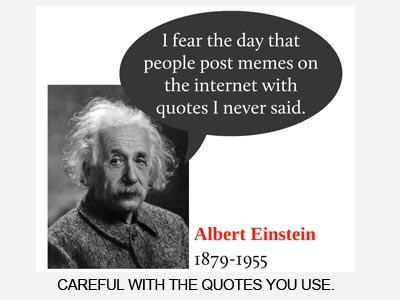 For this reason, I try to avoid lists of bullet points or written statements altogether, since I then either have to read these texts to the audience, or I have to live with the fact that my listeners’ attention will be divided between what I say and what they are frantically trying to read. The only exceptions I make are for key words (which I sometimes strew across the canvas and at other times zoom in on), or for important quotes. In the case of quotes, I usually put up an image of the person I am quoting, place a large speech bubble next to that image, and insert the quote, which I then indeed read out loud. However, I make sure to use such “quote-slides” sparingly – maybe once in a twenty-minute talk – and I make sure the quote is indeed correct and crucial to the argument.
For this reason, I try to avoid lists of bullet points or written statements altogether, since I then either have to read these texts to the audience, or I have to live with the fact that my listeners’ attention will be divided between what I say and what they are frantically trying to read. The only exceptions I make are for key words (which I sometimes strew across the canvas and at other times zoom in on), or for important quotes. In the case of quotes, I usually put up an image of the person I am quoting, place a large speech bubble next to that image, and insert the quote, which I then indeed read out loud. However, I make sure to use such “quote-slides” sparingly – maybe once in a twenty-minute talk – and I make sure the quote is indeed correct and crucial to the argument.
Tip 2: Shift between the simple and the complicated
Another thing you may have noticed in the slides is that they include two different modes of engagement. They start out with light-hearted stick figures and end with relatively advanced graphical representations of digital communication. I find it crucial to include such different levels of complexity, and in longer talks I do my best to move back and forth between them. This is a strategy I learned from Dan Roam‘s excellent book on visual presentations: The Back of the Napkin. As Roam points out, it can be very hard to get the level of difficulty right in a talk, particularly if you are talking to a broad audience. A great way to get everyone in your audience on board with your argument is to progressively scale the complexity of your argument either up or down.
For example, if you are talking to experts who are likely to be familiar with the complexity of your issue, then showing complex data visualizations at the beginning can be a good way to demonstrate to your audience that you are on the same page with them. The challenge would then be to slowly simplify this complexity until you arrive at one or two core findings that everyone should take away from your talk. The opposite strategy is also helpful, particularly when you are talking to an audience that may not be familiar with your topic. For instance, lets say I want to introduce a general audience to the relation between China’s Communist Party and the Chinese state. In such a case, I like to first show a slide with the simple words “Party-State” on them. I then take a moment to explain why I am often unhappy about how this term gets used, and how it obscures the complexity of Chinese politics. I then show an extremely complex flow chart of party and state relations to shock the audience a bit, before then “walking them through” the chart by zooming in on different segments and explaining how things work, step by step.
As you can see, the trick is not to avoid simple things, or to avoid being too complicated. The trick is to move back and forth between the simple and the complex. It shows that you are taking your audience seriously (…clearly you have faith in their ability to deal with complexity), but also that you are able to isolate what is really important (…by explaining it in the simplest terms possible).
Tip 3: Get the pacing right
When I was a student, I remember being told that you should never have too many slides. If you have 40 slides for a 20-minute talk, then this is probably a sign that you are cramming too much into your presentation. The yard stick was to show a new slides roughly every two minutes. This is indeed decent advice, but it mainly holds for PowerPoint presentations. When using Prezi, you are not really showing “slides”, you are showing “frames” of a larger argument. This means that you are introducing much more movement than you would during a PowerPoint presentation, making it perfectly acceptable to have a “frame-rate” of more than one image per minute. But how do you get the pacing right?
In my experience, it helps to switch between different speeds. I try to include sections that are fast-paced, like the first part of the slides in the example: every sentence or two, I move to a new image, or I zoom out to show a different angle. The section is extremely dynamic, keeping the audience (hopefully) at the edge of their seat. However, it would be unwise to keep going at this pace for longer than a few minutes. You don’t want to tire your audience out. This is why the fast-paced sequence is followed by a single image that shows two word clouds. The image allows me to speak at greater length about a particular case (in this instance: US and Chinese Internet policies), giving myself and the audience a collective breather. For longer talks, I try to mix such slow moments of reflection with faster segments as much as possible, and to build in breaks in which I get the chance to engage the audience directly, for instance by asking them their opinion about a particular image or diagram. This assures that the talk remains lively and dynamic, but without being exhausting.
Tip 4: Create your own images
Prezi is a great tool for creating a canvas full of ideas, but it doesn’t do the job of visualizing those ideas for you. You have to get creative. You can, of course, use the available Prezi clip-art or import images that are available through Google or Flickr, provided they have a creative commons license that allows you to use or alter the images. Personally, I rarely find images that say exactly what I want them to say, which means I make a lot of the visuals myself.
This includes manipulating freely available images in Photoshop (you’ll find tutorials for all of your Photoshop needs on youtube), but it also includes using Prezi’s in-built tools for drawing lines and shapes. All of the stick figures in the example are created that way. If you want to create your own images, all you need to do is draw a line and then “curve” it to suit your needs. Repeat the process, arrange your elements (possibly together with circles, squares, or other shapes), and you have your own illustration. If you need inspiration, look online for some common visual tropes such as stick figures and clip art. And, more generally, keep watching online videos like TED lectures and RSA animations to see how presenters visualize their arguments. There are some fantastic examples online that are a treasure trove for inspiration.
Tip 5: Plan the slide progression
One of the greatest criticims of Prezi is that it can cause motion sickness. To avoid this, you should carefully arrange the frames on your canvas in a way that does not create unnecessary movement. I would, for instance, avoid tilting the camera. In fact, the only time I ever “flip” the screen during a presentation is when I am discussing famous visual illusions like the upside-down image of Margaret Thatcher. In this case, the ability to turn the canvas around actually makes sense: it becomes part of the story I am telling. In all other cases, my frames are arranged in perfect parallel to one another. I may move up, down, left, or right, but I try to group related frames together in one place, creating a “chain” of images. This way the camera does not “jump” across the canvas too much, but simply moves to something in the close vicinity of the previous image.
Most importantly, I make use of the zoom function whenever my argument lends itself to it. The zoom is what really makes Prezi stand out from other presentation software, and it provides a powerful mechanism for making an argument. In the sample presentation shown above, I begin by zooming out from a single image to progressively show larger and lager parts of the “big picture”. In other presentations, I sometimes show the big picture and then zoom in on different aspects that deserve to be discussed in detail.
Whichever approach you choose, just remember that any visual cue, whether it is a zoom, a pan, or a tilt, has to make sense as part of your story. For example, take a look at the short presentation below, which shows a segment that I like to use in my talks about networked communication and politics. In this segment, I shows a large network of “nodes”, usually while explaining that we can think of society as a large web of actors who are linked to each other (think of government agencies, multinational corporations, non-governmental organizations, etc.). I then zoom in on one of the nodes to show that each of these “actors” is itself a network of nodes (think of departments within a government agency). Finally, I zoom in further to show that each of these nodes consists of individual people, who are connected to each other through complex social relations, each of which can be used to exert certain types of power. The zoom function allows me to illustrate my short narration (usually less than one minute), effectively making a highly complicated theoretical argument about “network societies” accessible through visual means.
What to take away
In all of this, there is also another important lesson to be learned from this example: creating good visual aids for a presentation does not require artistic talent. Just ask my high-school art teachers, and they will tell you I wasn’t able to draw a straight line if my life depended on it. Sure, if you happen to be an amazing visual designer or a savant at drawing, some of this will be easier and quicker for you. Nevertheless, even if you were the first kid in your school to drop art class, you can still reach your audience with engaging visual designs. All you need is some careful thinking about what you want to say and a willingness to invest the time to experiment with visual tools like Prezi and Photoshop. As you will see, creating “snazzy” slides will not only help you reach your audience, it will also make your arguments clearer and your work more fun.
If you are new to Prezi, you will find more inspiration for your presentations as well as helpful tutorials in the “learn and support” section of the Prezi website. And if have presentation strategies that work particularly well and that you would like to share, or if you have questions about how to get a particular part of your visuals right, go ahead and drop me a line in the comment section below. I’d love to hear more about your experience with visual presentations.
Share This Post, Choose Your Platform!
3 Comments
Comments are closed.

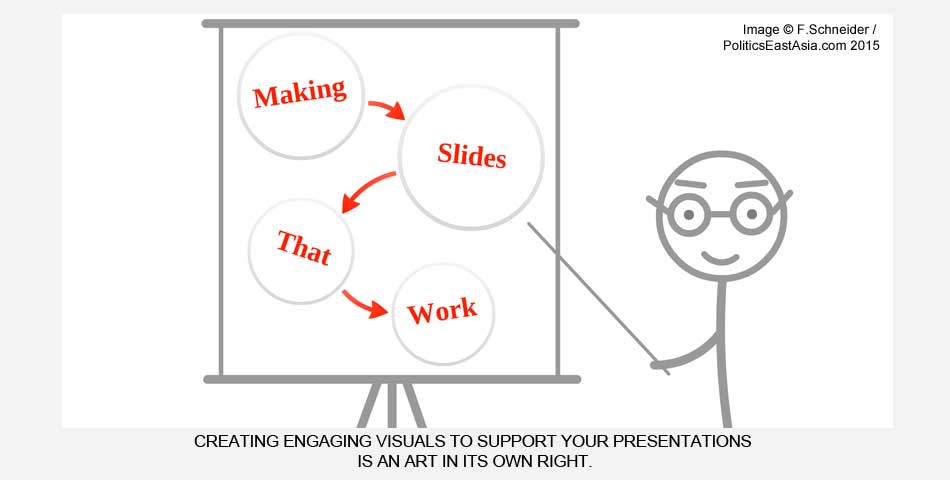

[…] If you want to read more about how to make engaging visuals to support your argument, take a look at my post on putting together good Prezi presentations. […]
Absolutely great, love this work of yours. A mandatory course like this should be given at every university, especially here in France where even most teachers have no clue on how to present.
Also profiting from your guide on discourse analysis, thank you and please keep up the good work – I am convinced that it is helping a lot of people.
Thanks, it’s good to know that this is helpful. I’ve also been trained in an academic system where it’s common place to read presentations to the audience, so I can relate to your frustration. Sadly, it’s a long and slow process to change such habits, even where there are academics who try hard to make a difference. Hopefully the next generation of academics will do a better job at connecting with their listeners and with the public in general.